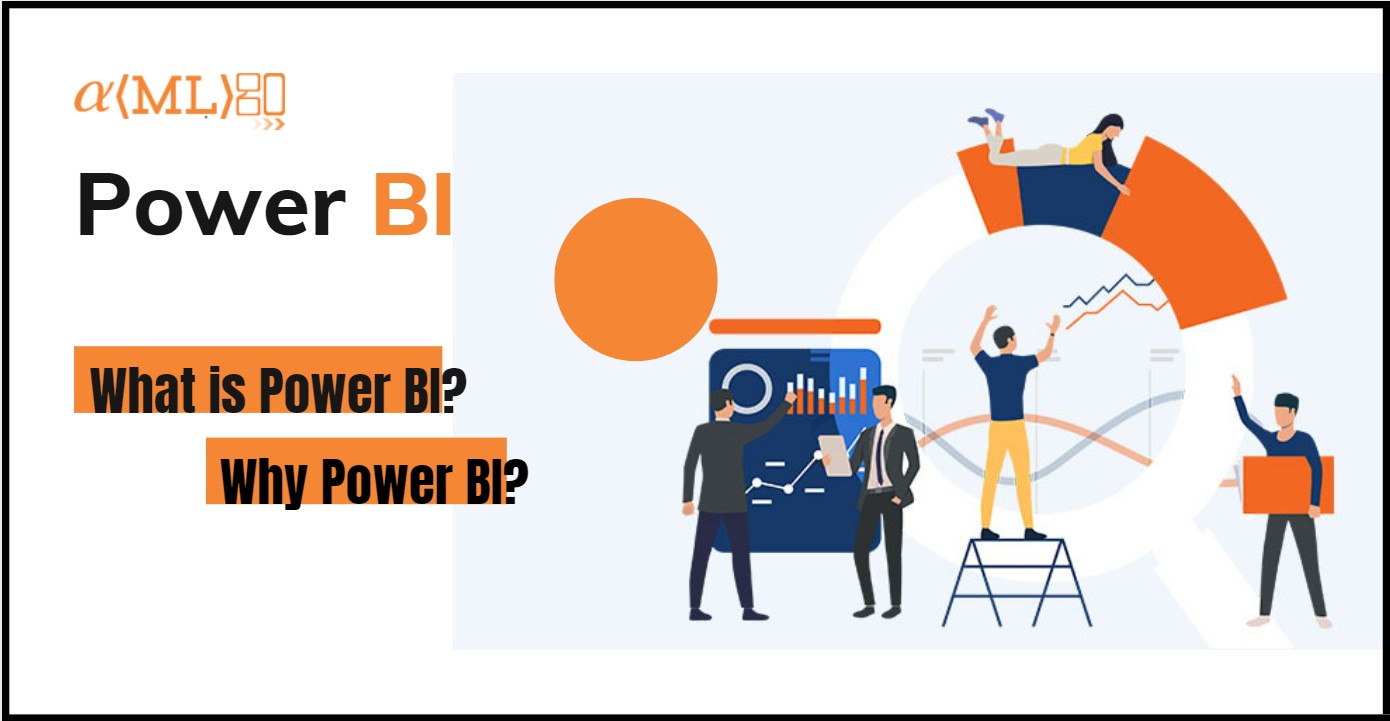
This Power BI blog is an introduction to Power BI. In this Power BI tutorial, you will learn Power BI basics – what is Power BI, Power BI Desktop, and Power BI Service. Power BI tool is a combination of Business Intelligence and Visualization. Before we dig deep let’s understand what is Business Intelligence. Business Intelligence is a broad spectrum that consists of using different business strategies and techniques to gather data, refine it and process it for the purpose of data analysis which gives us some meaningful information that helps in data-driven decision-making. When we present this information in the form of charts, and graphs it takes the form of Visualization.
So, Power BI is a Business Intelligence tool that helps us to get data from different sources, provides functionality with which we can easily transform (ETL) it, and uses some techniques, and functions to take out some meaningful information from the data inserted into Power BI and which can be easily presented into some graphs or charts for better understanding with the help of various in-built Power BI visualizations.
Power BI Parts:
| Fig 1. Power BI Parts |
Let’s get an understanding of what each part is:
1. Power BI Desktop:
| Fig 2. Power BI Desktop |
This is the foremost tool to develop all kinds of Power BI reports and Power BI visualizations. In this tool, we connect Power BI Desktop from data sources, merge different data sources (if the organization stores data separately as per their requirement), transform the data, and make a data model.
Power BI Desktop makes use of Power Query Engine which helps to transform the data. All the transformations that Power BI Desktop lets us do graphically are done using Power Query Formula Language called M. So, all the data transformation is done using scripting language M behind the scenes and we can use M for any transformation that cannot be done graphically.
After we make the Power BI data model, we use DAX (Data Analysis Expression) functions to do data analysis on the data imported. Once the required measures, columns, or calculated columns are created, all these calculations can then be represented using Power BI Visuals.
So, Power BI Desktop is the most important part of Power BI, where we import data, merge it if required, transform it using M, helps to do analysis using DAX, and present the calculations as Power BI Visuals.
2. Power BI Service:
| Fig 3. Power BI Service |
Power BI Service also referred to as Power BI Online is the SaaS (Software as a Service) part of Power BI. Once we are done with creating the report or visuals in Power BI Desktop, we can then publish that report to Power BI Service (app.powerbi.com). Users can log in to Power BI Service and view the reports that are published to it using Power BI Desktop.
It is not just used for viewing reports but you can create dashboards using visuals from different reports which will work as an overview of all the reports. Power BI Service is also used to create reports, but the data modeling feature is not available in Power BI Service.
3. Power BI Mobile Apps:
Power BI Mobile Apps on Android, iOS, and Windows platforms, help users view, monitor, and interact with Power BI reports through Mobile Devices using Power BI Mobile Apps anywhere and anytime.
4. Power BI Report Server:
Power BI Report Server, lets you create reports and keep them on-premises rather than on-cloud (Though you can migrate them on-cloud). You can access Power BI Report Server using a secure Web Portal, where you can create Power BI Reports, Mobile Reports KPIs, and Paginated Reports (Scrollable Reports with multiple pages like in Crystal Reports or SQL Server Reporting Services) using Report Builder.
You need to download and install Power BI Desktop optimized for Report Server. When you publish the report using this version of Power BI Desktop it will be published to Power BI Report Server rather than Power BI Service. Though you can use Power BI Report Server web portal to upload the Power BI Reports (pbix files) created using Power BI Desktop. With Power BI Report Server, you can create (as in SQL Server Reporting Services) and host reports (as in Power BI Service).
5. Power BI Data Sources:
Power BI supports many different data sources from where you can fetch the data, merge it and transform it, make measures and calculations and present them with Power BI Visuals. Here is the list of some of the data sources (including Big Data Sources) that Power BI supports. Access Database, Amazon RedShift, Azure Analysis Services, Azure Blob Storage, Azure SQL Database, Azure SQL Data Warehouse, Azure HDInsight (HDFS), Excel, File, Folder, Facebook, GitHub, Google Analytics, Hadoop, IBM DB2, Impala, JSON, MailChimp, MySQL, OData, ODBC, Oracle, OleDb, PDF, PostgreSQL, Power BI DataFlows, Python Script, R Script, SalesForce Objects, SAP HANA, SnowFlake, Spark, SQL Server, SQL Server Analysis, Sybase, Teradata, Web, XML(Source: Microsoft).
This is a brief introduction of what is Power BI and its parts. Why we use Power BI Desktop and Power BI Report Server and what we do with Power BI Service and Power BI Mobile Apps. In the continuation of this blog, we will work on an example from a sample database to look at how we can create visuals and customize them.
Amlgo Labs is an advanced data analytics and decision sciences company based out in Gurgaon and Bangalore, India. We help our clients in different areas of data solutions including the design/development of end-to-end solutions (Cloud, Big Data, UI/UX, Data Engineering, Advanced Analytics, and Data Sciences) with a focus on improving businesses and providing insights to make intelligent data-driven decisions across verticals. We have another vertical of business that we call – Financial Regulatory Reporting for (MAS, APRA, HKMA, EBA, FED, RBI, etc) all major regulators in the world and our team is specialized in commonly used regulatory tools across the globe (AxiomSL Controller View, OneSumX Development, Moody’s Risk, IBM Open Pages, etc). We build innovative concepts and then solutions to give an extra edge to the business outcomes and help to visualize and execute effective decision strategies. We are among the top 10 Data Analytics Start-ups in India, in 2019 and 2020.
Please feel free to comment or share your views and thoughts. You can always reach out to us by sending an email to [email protected].
